Well, there are some methods through you can know how to combine objects in Illustrator. You must choose the method to begin the process.
You have to select the proper tool to combine objects. With the correct tool, your work will be easier than before.
Now, I will let you know about the different methods of combining objects in Illustrator. Then You can understand how to combine objects in illustrator.
Different Methods of Combining Objects in Illustrator
Compound Paths
In this method, you can use two or more objects to combine other objects. You can create a hole to combine it.
Moreover, Compound paths are working as grouped objects.
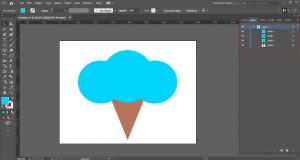
Use the different shapes of the compound path. Maintain the appearance, graphic models, or effects.
Cutting the hole
- Choose the object that you want to cut. Place it in the correct position.
- Keep doing the following process.
- Pick the objects that you need to add.
- Select the option Object+Compound Path+Make
- Then, you must select a specific path to combine the objects.
Hope that you have understand all the steps on how to combine objects in illustrator.
Fill the rules
You have two choices to fill the rules.
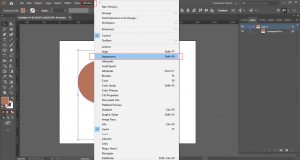
Either ‘even-odd path’ or ‘nonzero winding path’.
In the ‘even-odd fill’ rule, it contains mathematical equations to point out the position of a shape.
‘Even-odd fill rule is the default rule of compound paths in Adobe Photoshop app.
You need to use a mathematical equation to find out if the correct position of shape in ‘nonzero winding fill rule’.
‘Nonzero winding fill rule’ is the default rule compound paths in Illustrator.
Changing the hole, you can change the hole if you choose the nonzero winding fill rule. Select the Direction Selection tool.
Then choose the part you to reverse. Go to the attributes panel.
Pick “Reverse Path Direction Off or On button.
Changing the rules
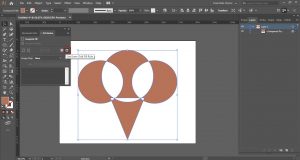
- Click the Attributes panel.
- Change the rule as per your needs.
- Choose the even-off fill or nonzero winding fill.
Compound Shapes
Another method is compound shapes.
This is an easier process to combine objects. Yet, you have to use shapes to create objects.
With two or more shapes, you can create a new object. It is a grouped object.
In Layers Panel, you can show, choose, and use the fillings of the compound shape. And there is another way to use compound shapes.
Select the Direct Selection Tool or Group Selection tool to choose the correct filling of a compound shape.
Later on, you can customize the paint color or other features. This method is available for Illustrator.
Let’s discuss the process of using the compound shape method-
- Choose the objects ·

- Go to the Pathfinder panel menu.
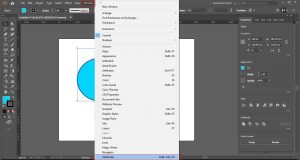
- Click Make Compound Shape.
- Add Compound Shape as a default mode if you want to change the shape mode button.
- Go to the Direct Selection tool.
- Click the Shape Mode button and change the shape mode as you want.
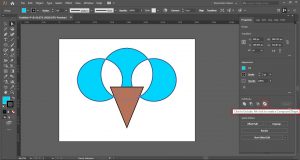
Moreover, you can change the compound shape. It is an editable method.
Expanding Compound Shape
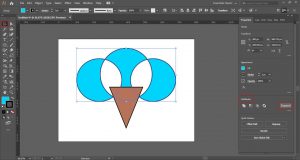
- Go to the Selection tool/Layers panel.
- Then choose Pathfinder Panel ·
- Select the Expand compound shape.
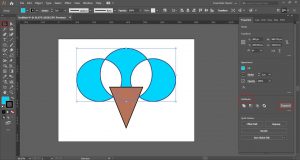
- Click Release Compound Shape
Pathfinder Effects
In this method, you can combine two or more objects.
Choose an interaction model. Yet, no edit option for this method. You have to choose once, and it will be final.
Choosing Pathfinder effects
- Select the Pathfinder option from the window.
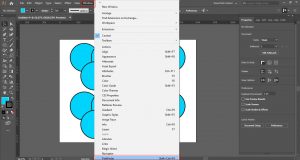
- Choose the correct shape modes from the ‘Selection Tool’.
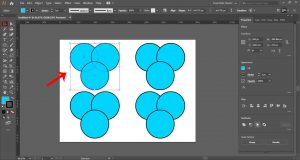
- Click Unite
- Choose Subtract.
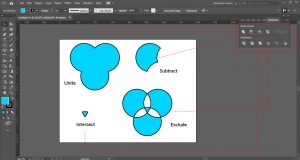
- Then select Intersect
- Finally, go to the Exclude button.
- Combine the object with the following instructions.
Setting Pathfinder effects
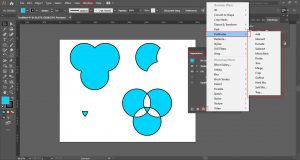
- Go to the Appearance panel. Then double click to Pathfinder effect.
- Precise the object. Precision is important for a good result.
- Remove the redundant points.
- Select the option Divide or Outline button. Delete unfilled object
Applying Pathfinder effects
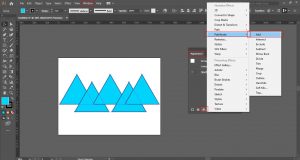
- Choose the group you want.
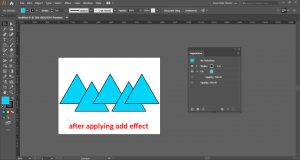
- Change the position of objects as you want. Select the Effect in the panel window and click the Pathfinder effect.
Other Features of Pathfinder Effect

Adding Objects
- Track the outline of the single or merged object. Add them the way you want.
Intersecting
- Tracing the outline of the region. The objects have overlaid the region.
Excluding
- Making the overlapped parts transparent. The overlap will be transparent if the even number of objects overlap.
- The overlap will be filled if the odd number of objects overlap.
Subtracting
- Adjust the arranging order. Deleting the reductant parts. Subtract the front object from back objects.
Minus Black
- Subtract the back object from the front object.
Dividing
- You can select the Divide button from the Pathfinder panel. Delete the unfilled objects or fill the objects.
Trimming
- Erase the hidden areas. Removing any strokes, and it won’t merge objects of similar shade.
Merging
- Removing strokes and merging the adjoining or overlapped objects of similar shade.
Cropping
- Deleting the areas outside of the border of the object.
Outlining
- Go to the Pathfinder panel. Click the outline button.
The pathfinder effect contains various tools to combine the objects in Illustrator. Add this effect as default. You can choose the Pathfinder effect through the Pathfinder Panel.
Go to the window panel and choose the Pathfinder panel. Then click on the Pathfinder effect option.
Shape Builder Tool
Using this tool, you can combine the objects. Moreover, you can change the filling as you want.
It is an editable tool.
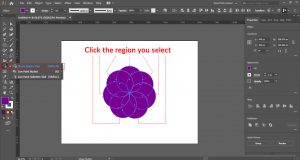
So, it’s great to use this tool for combining objects.
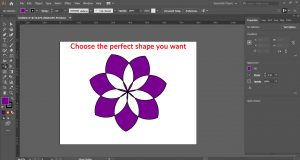
Go to the navigation menu from the Document window.
- Select the option- View then Fit Artboard
- Click in the Tools panel.
- Select the option-Zoom tool.
- Customize the color.
- Choose the Selection tool
- Go to the Shape Builder tool.
- Select the merge mode.
- Extract a region. Click the region you select.
- Merging the objects, move the region.
- Delete the objects you want to combine.
- Edit the combined objects. Choose the perfect shape you want.
Final Words
You can choose any of them to combine the objects in Illustrator.
There are more ways to combine vector objects.
Yet, these are popular and easier ones.
You can create logos, banners, and other graphics stuff combining objects.
Learn all the methods.
So, you can combine objects as per your different requirements.
Here are a couple of articles for you, You can read:
- The Ultimate List Of Free Twitch Overlays For Your Twitch Live Streams
- How To Be A Graphic Designer From Any Stage Of Your Career
Watch Video Tutorials On YouTube
Great content! Super high-quality! Keep it up! 🙂
Thank You…